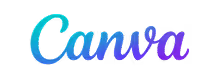Localize makes it easy to manage and share multilingual files. Translate your Google Docs, Sheets, and Slides automatically so teams and clients everywhere can collaborate in their native language.
When your Drive documents change, Localize automatically detects updates and syncs translations — ensuring that everyone has access to the latest version in their language.
Break down language barriers across distributed teams. Localize enables multilingual workflows within Google Drive, improving communication and productivity worldwide.